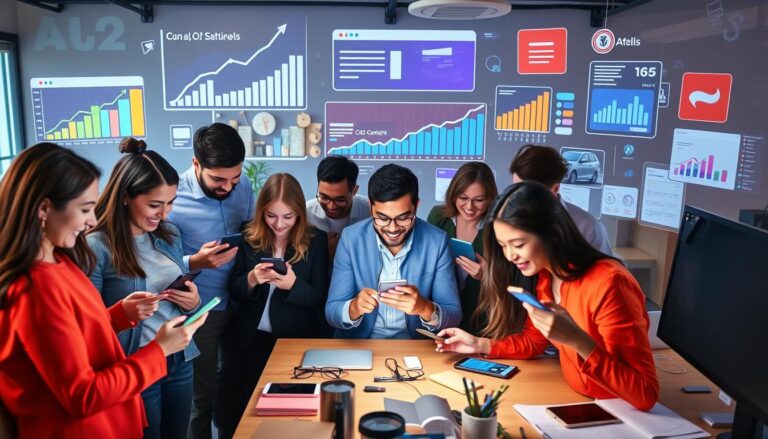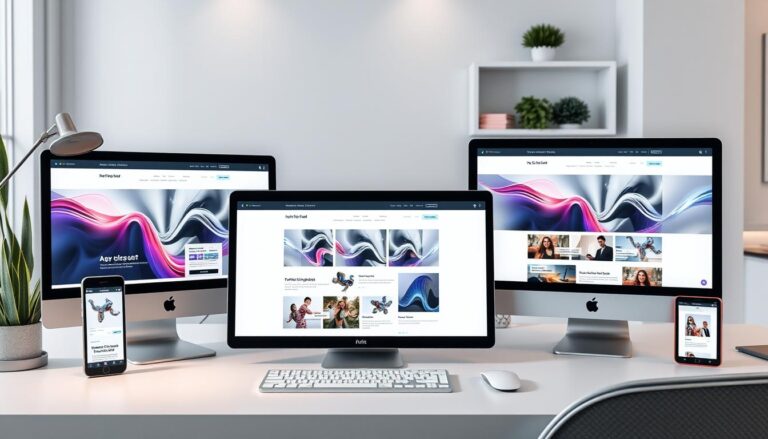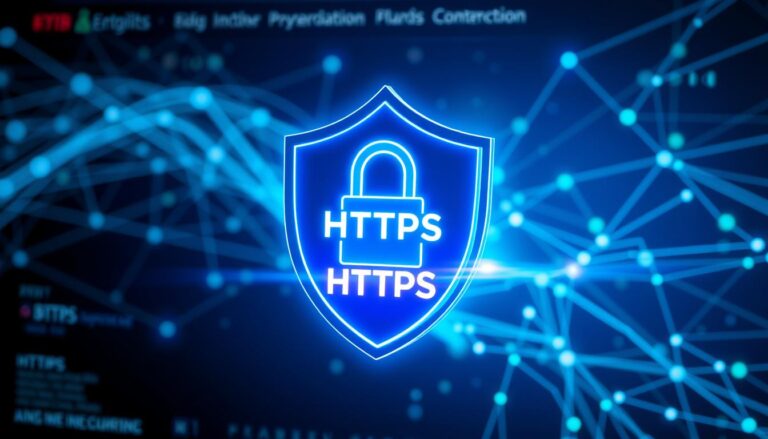How to Make a Picture Less Blurry: A Complete Guide
Blurry photos can ruin the perfect shot, whether caused by camera shake, poor focus, or motion. Fortunately, modern tools and techniques can sharpen images and improve their clarity. In this article, we’ll explore how to make a picture less blurry using simple methods and software like SoftOrbits Photo Retoucher.
Why Fix Blurry Images?
1. 1. Preserving Important Memories: Fix blurry photos of weddings, birthdays, or trips to ensure they remain clear and timeless.
2. 2. Professional Use: Businesses often require sharp product images, portraits, or ads to maintain a professional impression.
3. Improving Social Media Content: Crisp and clear visuals perform better on platforms like Instagram, where image quality matters.
4. Restoring Old Photos: Fixing blurry or damaged images helps preserve historic or personal photos.
5. Client Deliverables: Photographers and graphic designers need sharp photos to meet client expectations.
Top Methods to Make a Picture Less Blurry
- Use Image Editing Software
- Adobe Photoshop
Use the “Unsharp Mask” or “Shake Reduction” filter.
Steps: Go to Filter > Sharpen > Shake Reduction to fix motion blur.
- GIMP (Free Alternative)
Use “Sharpen” under the Enhance filter.
Steps: Go to Filters > Enhance > Sharpen and adjust the slider.
- Use SoftOrbits Photo Retoucher
SoftOrbits Photo Retoucher provides a simple yet powerful way to fix blurry images.
· Steps to Fix a Blurry Photo Using SoftOrbits:
1. Upload the Photo: Import the blurry image into SoftOrbits.
2. Select the Sharpen Tool: Use the AI-powered sharpen feature.
3. Fine-Tune: Adjust the sharpness level for natural results.
4. Save: Export the improved photo.
3. AI-Based Image Enhancement
- Remini App: Automatically enhances and sharpens images using AI.
- Let’s Enhance: Uses AI to upscale and sharpen blurry pictures.
- Topaz Labs (Topaz Sharpen AI): Advanced AI tool for sharpening blurry or out-of-focus images.
4. Increase Image Contrast
Blurry images often lack edge definition. Increasing contrast in tools like Photoshop, GIMP, or even smartphone apps can help.
Steps: Go to Levels/Curves and adjust contrast to make edges more defined.
Use Mobile Apps for Sharpening
- Snapseed (Android & iOS): Use the Details > Structure & Sharpening tool.
- Lightroom Mobile: Adjust Sharpening and Texture/Clarity sliders to improve image sharpness.
De-Noise the Image
- Blur may sometimes be noise-related. Tools like Topaz Denoise AI or Noise Reduction in Lightroom can fix noise and improve clarity.
Why Is It Important to Fix Blurry Images?
Clear and high-quality images play a crucial role in today’s digital world. They are essential for professional presentations, marketing materials, content creation, design, and social media. Blurry photos can leave a negative impression, reduce audience trust, and diminish the effectiveness of visual content. Additionally, restoring old or damaged images helps preserve important memories and moments, making them clearer and more vibrant. Enhancing image quality is also critical for businesses, from online stores to blogs and portfolios, where visuals are key to attracting customers and followers.
Blurry photos can be restored with modern tools like SoftOrbits Photo Retoucher. Whether for personal memories or professional work, clear and sharp images enhance value and impact.